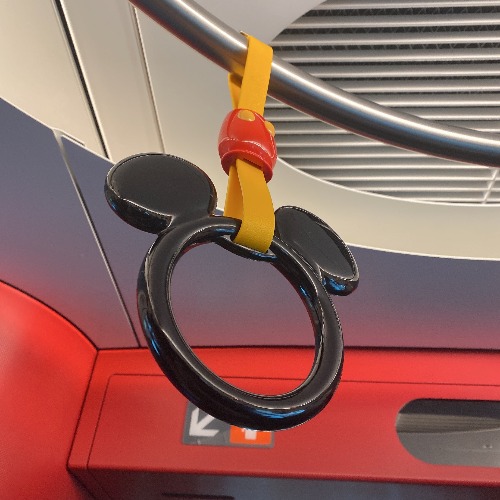| 일 | 월 | 화 | 수 | 목 | 금 | 토 |
|---|---|---|---|---|---|---|
| 1 | 2 | 3 | 4 | 5 | ||
| 6 | 7 | 8 | 9 | 10 | 11 | 12 |
| 13 | 14 | 15 | 16 | 17 | 18 | 19 |
| 20 | 21 | 22 | 23 | 24 | 25 | 26 |
| 27 | 28 | 29 | 30 |
- prometheus
- DAG
- Django
- AWS
- soft delete
- aws ec2
- 티스토리챌린지
- ci/cd
- node exporter
- redis
- logstash
- Hadoop
- slack
- hive
- 논리삭제
- NoSQL
- docker
- elasticsearch
- nginx
- Locust
- Airflow
- unique constraint
- Next.js
- 오블완
- 로그 백업
- 물리삭제
- JWT
- 계정 관리
- hard delete
- grafana
- Today
- Total
먹수의 개발일지
Django Prometheus + Grafana + Node exporter 본문
Intro
Django API의 요청 수, 응답 시간 등을 수집하고 시각화하여 모니터링 하기 위해 django prometheus, Grafana를 사용하고자 했다.
- django-prometheus는 Django 애플리케이션에서 쉽게 Prometheus 메트릭을 수집할 수 있도록 설정을 제공한다.
- 수집된 메트릭은 Prometheus로 전송되며, Prometheus와 Grafana는 쉽게 연동되어 메트릭 데이터를 시각화할 수 있다.
Prometheus + Grafana docker
django가 돌아가지 않는 별도의 서버에 아래 docker 구성으로 Prometheus와 Grafana를 서비스를 띄워준다.
version: "3.8"
networks:
monitoring:
driver: bridge
services:
prometheus:
image: prom/prometheus:latest
container_name: prometheus
networks:
- monitoring
volumes:
- ./prometheus/prometheus.yml:/etc/prometheus/prometheus.yml
ports:
- "9090:9090"
command:
- "--config.file=/etc/prometheus/prometheus.yml"
grafana:
image: grafana/grafana:latest
container_name: grafana
networks:
- monitoring
ports:
- "3000:3000"
environment:
- GF_SECURITY_ADMIN_USER=abcde
- GF_SECURITY_ADMIN_PASSWORD=123123123
Node Exporter 설치 (선택)
만약 Django API 메트릭이 아닌 시스템의 메모리나 CPU 상태를 모니터링하고 싶다면 django가 돌아가고 있는 서버에 Node Export를 별도로 설치해준다. 아래는 docker로 설치하는 방법이다.
services:
node-exporter:
image: prom/node-exporter:latest
container_name: node-exporter
networks:
- monitoring
ports:
- "9100:9100"
command:
- "--path.procfs=/host/proc"
- "--path.sysfs=/host/sys"
volumes:
- /proc:/host/proc:ro
- /sys:/host/sys:ro
- /:/rootfs:ro
django prometheus 모듈 설치 및 앱에 추가
pip install django-prometheus
# settings.py
INSTALLED_APPS = [
...
'django_prometheus',
...
]
MIDDLEWARE = [
'django_prometheus.middleware.PrometheusBeforeMiddleware',
...
]
# urls.py
urlpatterns = [
...
path('', include('django_prometheus.urls')),
]
Prometheus 적용 결과
http://localhost:9090/target -> 해당되는 IP주소로 변경한 후 9090포트에서 확인 할 수 있다.
Grafana Prometheus 연동
http://localhost:3000으로 접속하여 Grafana를 실행한다.
Data source에서 add new data source를 클릭

prometheus 선택

docker로 추가할 경우 docker 컨테이너 서비스명을 host ip로 사용
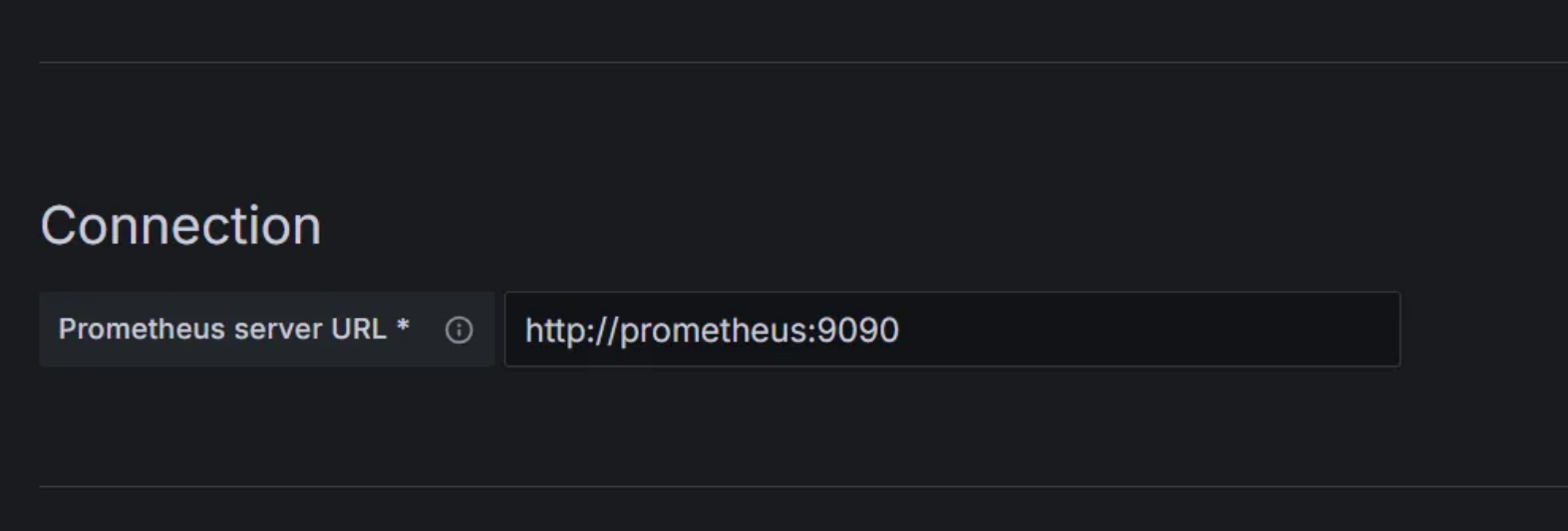
Dashboard 추가하기 > Import dashboard

dashboard template ID를 입력하여 Load 하여 json을 불러오거나 json 자체를 다운받아 Load 할 수 있다.
- Grafana에서 Create -> Import로 이동합니다.
- 템플릿 ID로 1860을 입력하고 Load 버튼을 클릭합니다.
- Prometheus 데이터 소스를 선택한 후 Import를 누르면 Node Exporter의 다양한 메트릭(메모리, CPU 등)이 포함된 대시보드를 바로 사용할 수 있습니다.

Grafana Django template
https://grafana.com/grafana/dashboards/17658-django/
Prometheus 원하는 것으로 Datasource 만들어놓은 것을 지정하면 된다.
Dashboard 추가하기
Import dashboard
dashboard template ID를 입력하여 Load 하여 json을 불러오거나 json 자체를 다운받아 Load 할 수 있다.
- Grafana에서 Create -> Import로 이동합니다.
- 템플릿 ID로 1860을 입력하고 Load 버튼을 클릭합니다.
- Prometheus 데이터 소스를 선택한 후 Import를 누르면 Node Exporter의 다양한 메트릭(메모리, CPU 등)이 포함된 대시보드를 바로 사용할 수 있습니다.
Grafana Django template
https://grafana.com/grafana/dashboards/17658-django/
Prometheus 원하는 것으로 Datasource 만들어놓은 것을 지정하면 된다.
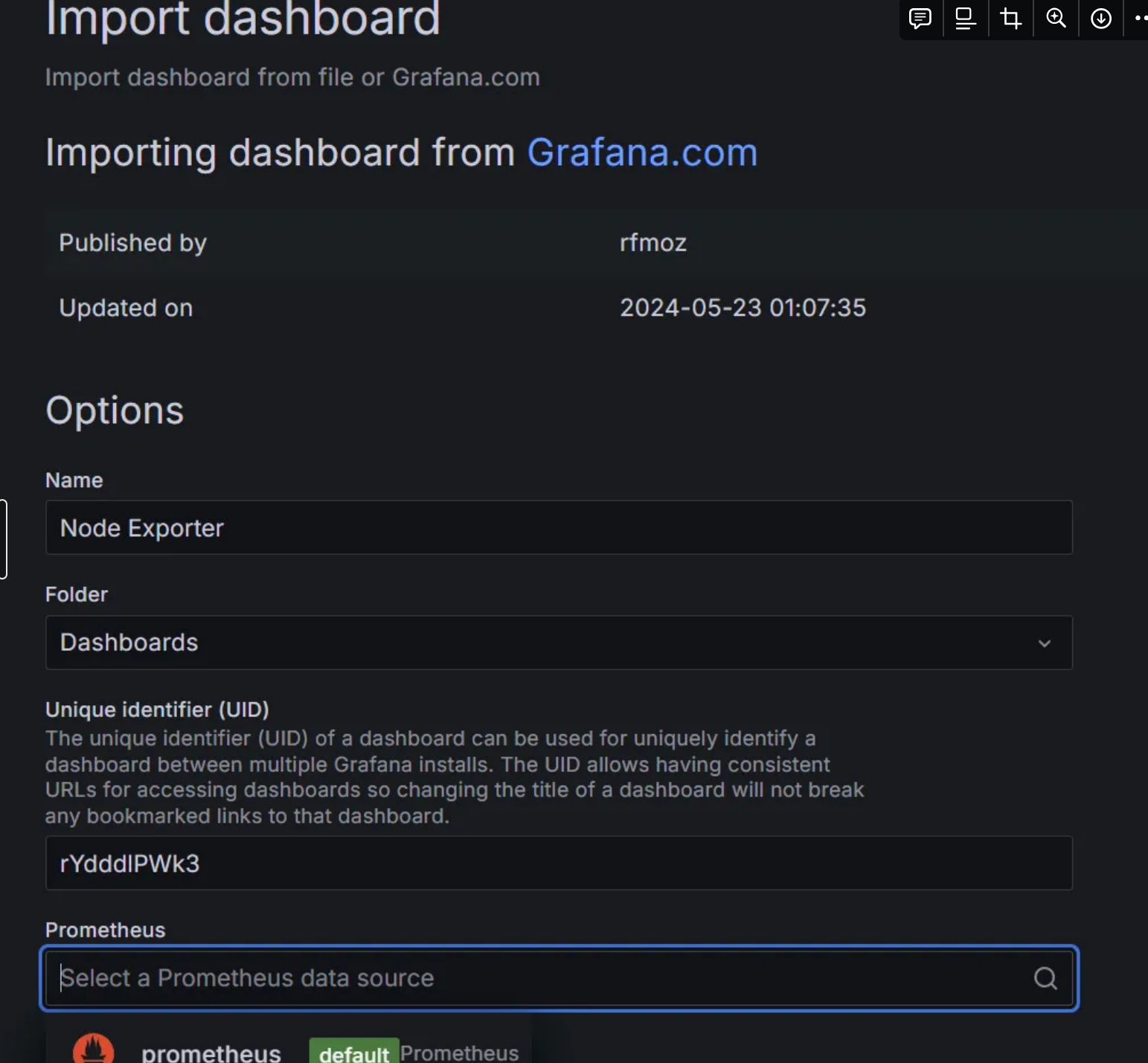
'back-end > Monitoring' 카테고리의 다른 글
| 로그 파일 Logstash + ElasticSearch와 연동 (Docker) (0) | 2024.11.18 |
|---|---|
| [Crontab] log backup to S3 (1) | 2024.11.14 |
| [tcpdump] 네트워크 패킷 캡쳐하기 (0) | 2024.11.13 |
| Docker Kafka 토픽 생성, 메시지 Producer 및 Consumer (0) | 2024.11.11 |